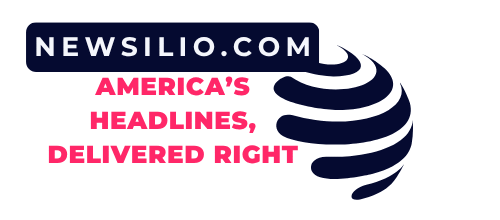In today’s fast-paced digital world, artificial intelligence (AI) is becoming an indispensable part of our daily lives, particularly through intelligent assistants on our smartphones. Google’s Gemini, a powerful AI model, is poised to reshape how we interact with our Android devices. While the convenience it offers is undeniable, the integration of such a comprehensive AI assistant also brings crucial considerations, especially regarding Android Gemini default app access. Understanding and managing these settings is not just about preference; it’s about safeguarding your privacy and data security.
This guide will walk you through what Android Gemini default app access entails, why it’s vital to take control, and provide actionable steps to manage your AI assistant’s permissions. By the end, you’ll be equipped to leverage Gemini’s power responsibly, ensuring your digital life remains private and secure.
Understanding Gemini’s Integration on Android
Before diving into permissions, it’s essential to grasp what Android Gemini is and how it integrates into your device’s core functions.
What is Android Gemini?
Gemini is Google’s most capable and flexible AI model, designed to understand and generate text, code, images, audio, and video. On Android, Gemini aims to become your ultimate digital assistant, replacing or significantly enhancing the functionality previously offered by Google Assistant. This means Gemini can interact with various apps, services, and data on your phone to provide more contextual and personalized assistance, from drafting emails to summarizing web pages or even planning your day.
The Default App Access Conundrum
When an application is designated as a “default app,” it means it automatically handles specific tasks or file types without needing you to choose every time. For instance, your default browser opens all web links, and your default gallery app opens all images. With an AI assistant like Gemini, “default app access” means it has the potential to become the primary interface for many of your device’s functions and data streams. This level of pervasive integration, while convenient, necessitates a careful examination of the permissions granted to Gemini.
Why Android Gemini Default App Access Matters
The concept of an AI assistant having deep default access to your device isn’t inherently negative, but it carries significant implications that every user should be aware of. Your phone is a repository of your personal life, and any entity with broad access requires scrutiny.
Privacy Implications
When Gemini becomes your default assistant, it potentially gains access to a vast array of personal data. This could include your contacts, messages, calendar events, location history, photos, and even information from third-party apps you use. While Google implements robust privacy measures, the sheer volume of data accessible to a default AI assistant raises questions about:
- Data Collection: What specific data points are collected and for what purpose?
- Data Usage: How is this data processed, analyzed, and used to provide services?
- Data Sharing: Is any of this data shared with third parties, even in anonymized forms?
- Profile Building: How does constant access contribute to a detailed digital profile of you?
Proactively managing Android Gemini default app access is your first line of defense against unwanted data exposure.
Data Security Concerns
Beyond privacy, security is paramount. The more access an application has, the larger its potential attack surface. While Google invests heavily in security, no system is entirely impenetrable. If an AI assistant with extensive default access were ever compromised, the breach could expose a significant amount of your personal information. Limiting default access minimizes the scope of potential damage in such an unlikely event, providing an added layer of digital security for your peace of mind.
How to Manage Android Gemini Default App Access
Taking control of your AI assistant’s permissions is straightforward once you know where to look. Here’s a step-by-step guide to reviewing and adjusting Android Gemini default app access on your device.
Step-by-Step Guide to Reviewing Permissions
Even if Gemini isn’t fully rolled out as the default assistant for everyone, understanding how to manage app permissions is crucial for any application.
- Open Settings: Go to your Android phone’s “Settings” app.
- Navigate to Apps: Look for “Apps & notifications,” “Apps,” or “Applications” (the exact name may vary based on your Android version and device manufacturer).
- Find Gemini (or Google App): Locate “Gemini” in the list of apps. If Gemini is integrated into the Google app, you may need to select “Google” or “Google Assistant.”
- Access Permissions: Tap on the app name, then select “Permissions.” Here, you’ll see a list of all permissions the app has requested or been granted (e.g., Camera, Microphone, Location, Contacts, Storage).
- Review and Adjust: Go through each permission. If a permission is not essential for Gemini’s core functionality that you intend to use, consider toggling it off. For example, if you don’t want Gemini to access your microphone constantly, you can disable it, but remember this will limit voice commands.
Remember that restricting certain permissions might limit Gemini’s functionality. It’s a balance between convenience and privacy.
Setting Gemini as Your Default Digital Assistant (or Reverting)
For many Android users, Gemini is replacing Google Assistant. You can usually control this setting:
- Open Settings: Go to “Settings.”
- Navigate to Apps: Find “Apps” or “Apps & notifications.”
- Default Apps: Look for “Default apps” or “Choose default apps.”
- Digital Assistant App: Tap on “Digital assistant app” or “Assistant & voice input.”
- Select Your Preference: Here, you can choose “Gemini” (if available and enabled for you) or revert to “Google Assistant” or “None” if you prefer.
This setting determines which AI assistant responds when you use your voice command or trigger the assistant button.
Revoking or Limiting Access
Beyond the primary default assistant setting, you have granular control:
- Specific App Permissions: As described above, go into the individual Gemini/Google app settings to revoke permissions like access to SMS, call logs, or photos.
- Activity Controls: Google provides comprehensive “Activity controls” (accessible via your Google Account settings, under “Data & privacy”). Here, you can pause Web & App Activity, Location History, and YouTube History, which are used to personalize your Google experience, including Gemini.
- Delete Past Activity: Within Activity controls, you can also view and delete past activity associated with your Google Account, giving you the power to clear data that Gemini might have used.
By regularly checking these settings, you ensure that Android Gemini default app access aligns with your comfort level.
Best Practices for Android AI Usage
Managing default app access for Gemini is just one part of a holistic approach to secure AI usage on your Android device.
Regularly Review App Permissions
It’s not a one-time setup. As apps update, they might request new permissions. Make it a habit to periodically review the permissions for all your apps, especially those with extensive access like your AI assistant.
Understand Gemini’s Capabilities and Limitations
Educate yourself on what Gemini can and cannot do. Knowing its features helps you decide which permissions are truly necessary for the functions you intend to use and which can be safely restricted without impacting your experience.
Use Strong Security Practices
No amount of permission management can replace fundamental security habits. Always use a strong, unique passcode, enable two-factor authentication for your Google account, and keep your Android operating system and apps updated to the latest versions to patch vulnerabilities.
Future of Android Gemini and User Control
As AI technology rapidly evolves, so too will its integration into our devices. Google is continuously refining Gemini, and with it, the mechanisms for user control are likely to evolve. The trend is towards greater transparency and more granular controls, but it remains the user’s responsibility to stay informed and actively manage their digital footprint.
The introduction of Gemini as a potentially pervasive default assistant marks a significant shift. By actively managing Android Gemini default app access, you ensure a balanced and secure interaction, harnessing the power of AI without compromising your personal data or privacy.